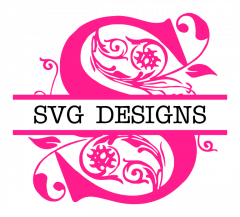Troubleshooting Tips for Files
Please read below for answers to common questions. If you have arrived at this page from a social media or Etsy link, be sure to visit OUR WEB STORE which has some additional items that are not sold on Etsy! All items are instant digital downloads.
ZIP FILES: Your files are inside a ZIP file as this is the only way they can be transmitted due to the size.
To unzip: Save the ZIP file to your desktop. Right click and choose Extract All. Most computers can do this, but if yours cannot, you can use a free site www.ezyzip.com to unzip it for free.
SOFTWARE SUPPORT: Beyond the info on this page, we do NOT offer software support or usage instructions, as we assume the buyer is familiar with using these types of files if purchasing. If you need assistance or editing advice, please contact your software program's support or search Google or YouTube.
Here are the most common cutting program's support links:
Silhouette www.silhouetteamerica.com
Cricut www.help.cricut.com
Sure Cuts A Lot www.craftedge.com
Most of them have great tutorials - YOUTUBE also has many tutorials!
USAGE FAQS:
• I GET A "File Not Supported" ERROR WHEN I TRY TO OPEN THE SVG FILE IN SILHOUETTE STUDIO.
SVG files cannot be opened in the free edition of Silhouette, you MUST use the DXF files in the free edition. SVG only works in the PAID DESIGNER EDITION.
• MY DESIGN WILL NOT CUT IN SILHOUETTE.
Make sure cut lines are turned on in your software. Select your design, then click on the icon in the upper right "Cut Settings". Change that to ‘Cut’ and you should be able to cut now.
• I CANNOT GET THE "FONTS" TO INSTALL ON MY COMPUTER.
As stated on our site, these are individual vector files that you upload into your software, they are not True Type fonts and cannot be installed. Instead of trying to install, you will want to open the file from within your program.
• THE DXF FILE ONLY SHOWS LINES.
DXF files look like line drawings and import as outlines only with no colors and no layers. The files are not defective - You may need to group like pieces/colors/layers together to cut. Contact www.silhouetteamerica.com if you need more assistance or advice.
• I AM HAVING DIFFICULTIES TRACING IN SILHOUETTE.
Make sure you are not using the PNG file. The SVG, DXF and EPS files are already embedded with cut lines and NO TRACING IS NEEDED. Open up either the DXF, SVG or EPS files, make sure that cut lines setting is on, then cut.
• MY DESIGN ISN'T STAYING IN PLACE WHEN I GO TO CUT IN DESIGNS SPACE
Before clicking the "cut" button make sure you have selected the entire design and then clicked attach. This will keep your design in place on the cut mat. The layers will need to be the same color in order to stay on the same mat.
• I OPENED MY FILE IN SILHOUETTE, BUT NOTHING IS THERE.
The design might be very small or somewhere off the mat. Use the zoom out icon and zoom out as far as it will go. Then use your keyboard and hit Ctrl plus the letter A to select everything. Once you are able to locate the design off the mat and want to avoid this in the future, go into your import settings (Edit> Preferences> Import Options) and check the following for both the SVG and DXF option: Fit to Page, Make White Lines Black, and Join Lines Into Polylines.
• I CANNOT UNGROUP THE DESIGN IN SILHOUETTE AND UNGROUP IS SHADED OUT.
For the DXF files you would want to use the release compound path option instead. From the Studio menu, click Object>Release Compound Path. Once you have the design the way you want it then group all the pieces together you need together again and make sure you make those pieces a compound path again by going back to the Object>Make Compound Path so that you don’t lose pieces that may be hidden. It helps to make the fill color transparent when doing this so you can see all the pieces. For additional help, contact www.silhouetteamerica.com
• WHEN I CLICK ON THE FILE, IT DOESN’T OPEN/IT OPENS UP IN A WEB BROWSER.
Your computer needs to be told which program to use to open that file. SVG files default to a web browser when you double click on them. You will want to open the file from WITHIN your cutting software. Studio Menu - File>Open is the method you should use for Silhouette (or you can also drag and drop) Or File>Import to save to your library. Cricut Design Space users should use the Upload Images option from within Design Space.
• THERE ARE PIECES MISSING/IT LOOKS LIKE A BLACK BOX.
This could be due to several reason: The piece may be hidden, transparent or every layer is the same color. First, select the whole design by hitting Control plus ‘A’ on your keyboard or clicking "Select All" in Design Space. Then try using the fill color. Also check that the fill line is any other color besides transparent so you can see the outlines of the design. If this occurs after you have selected Release Compound Path in Silhouette Studio, selecting Object>Make Compound Path from the objects menu should make the pieces appear.
Disclaimer: When purchasing files we assume the buyer has software and knowledge for using the files. If the tips here do not answer your question, please contact your software support center directly (see links above) for additional help.