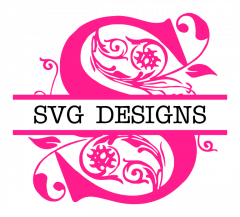Converting an SVG file to a DXF file with Inkscape
While all of our sets come with both SVG and DXF files, you may have some SVG files that you need to convert to a DXF file, especially if you use the free Silhouette Studio software that only accepts DXF files.
You can easily convert an SVG to a DXF for free with Inkscape. Inkscape is free, and often used instead of Adobe Illustrator to edit vector files. Visit www.inkscape.org to download it for free.
Ok - so you have your SVG file and you have Inkscape. Next, open Inkscape, and go to FILE > IMPORT.
Once the file is open, make sure it is selected (bounding box with little arrows pointing inward) and then go to FILE > SAVE AS. The box to save your file to your computer will pop up (I use Windows, it may differ with other systems) - where it says "Save as Type" click on the arrow to get the drop down menu and choose Desktop Cutting Plotter (.dxf) and click SAVE. Another box pops up and I do NOT change any of the defaults that Inkscape has here. I just hit OK and that is it. \
I only use Silhouette Studio to test DXF files before I post them for sale, and they always work fine whenever I converty and SVG to a DXF in Inkscape.
If you arrived here from Facebook or Etsy, please be sure to visit our store! Use code WELCOME10 for 10% off your first order.
Happy Crafting!