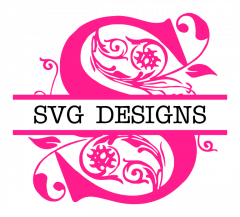RASTER AND VECTOR FILES EXPLAINED
We offer 4 file formats with most of our cutting file packages: SVG, DXF, EPS and PNG. Sometimes people ask me what the difference is between a vector file (SVG, DXF and EPS) versus a raster file (PNG) so I will provide a brief explanation here.
Raster images are made up of many tiny pixels (think of them as colored individual building blocks) to form an image. Common types of raster files are PNGs and JPGs. Raster file formats are generally the file formats that graphic designers use when working in programs like Photoshop and GIMP. If you open an image in Photoshop or GIMP, and over-enlarge it (like to 500% or more) you can see the little pixel squares.
Raster images use a fixed number of pixels, so they can’t be dramatically increased in size without compromising their resolution and clarity. When stretched to fit a space they weren’t designed to fill, or over-enlarged, their pixels become visibly fuzzy and the image becomes distorted. I have sold some JPG and PNG files on my original Etsy store, Digital Effects, and in one instance a buyer over-enlarged a small digital greeting card and it became grainy, and she left me an unfavorable review. She did not realize that you cannot grossly enlarge a raster file without it losing quality – no matter how high the original image’s resolution is (it was 300 dpi) a raster file WILL distort. While you can enlarge a raster file somewhat to fit your needs, you cannot turn a 5x7” greeting card JPG or PNG file into a poster sized banner and get a good result if you are using a raster file.
Vector images, on the other hand, are not made up of pixel grids and are much more versatile--especially when it comes to enlarging. Vector graphics are made from paths, which are defined by a start and an end point, with other points, curves, and angles inserted along the paths. Because they are made from lines and shapes instead of pixels, they allow for flexibility when you want to resize an image. Vector file types include formats such as SVG, DXF, EPS, AI and PDF. Vector files are much better suited for creating graphics that frequently require resizing, and for this reason this is why they are the file format choice for cutting programs like Cricut and Silhouette.
We offer the 4 file formats in most of our packages in an effort to accomodate a variety of software users. Cricut and SCAL accepts SVG files and the free version of Silhouette only accepts DXF files. Adobe Illustrator and Inkscape are two popular programs that are made specifically for editing vector files. See my previous post which tells you how to turn an SVG file into a DXF file using the free editor Inkscape; this is quite useful if you need to turn an SVG file into a DXF file.
We always recommed that you check with your software's support service to see what kind of file types your software accepts. This way you will be ensured to use the file format that works best with your program and project.